Alruatek Smart WiFi Frame
To send pictures to Mimi and Jaji’s wifi-picture frame.
You have 2 choices on how to do this:
A. Send an email message with the picture directly to the picture frame.
B. Use the Aluratek Smart frame cell phone App.
A. To setup your email, to be able to send pictures, it’s a 2 step process
1. Send an email that will request bind permission
To: mimiandjaji@wififrame.com
Subject: bdV7WYSW
nothing in the email message.
This will send a request to the picture frame and Mimi will have to approve.
Once approved you will receive an email message back from Alruatek WiFi Frame saying:
“You have successfully bind this email address to the frame.”
You are now ready to send pictures or videos directly the picture frame.
B. Instructions for getting and setting up the App.
Search for the Aluratek Smart Frame on your app store (free)
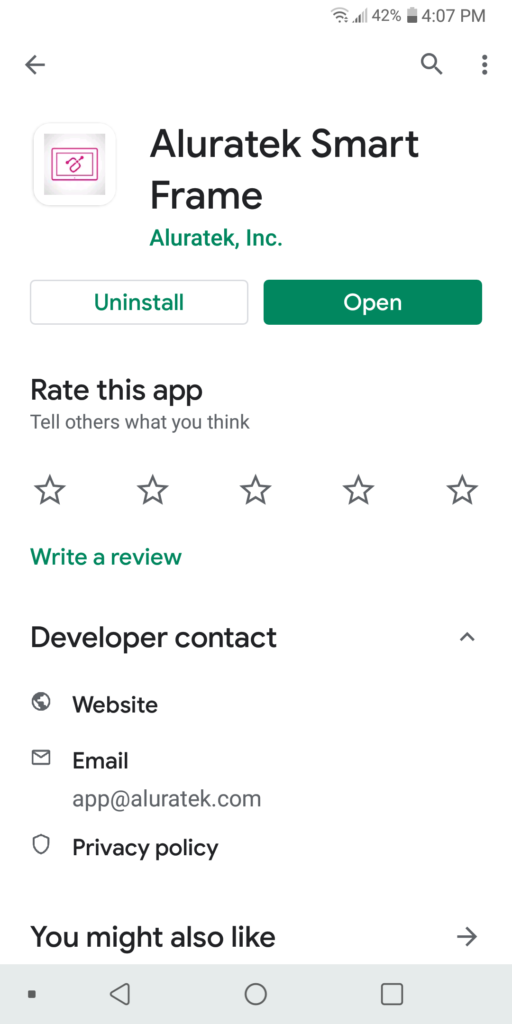
Download and install the app.
Start up the app and create an account with your email address and password (this is so you can login to the app)
Here is the main screen:
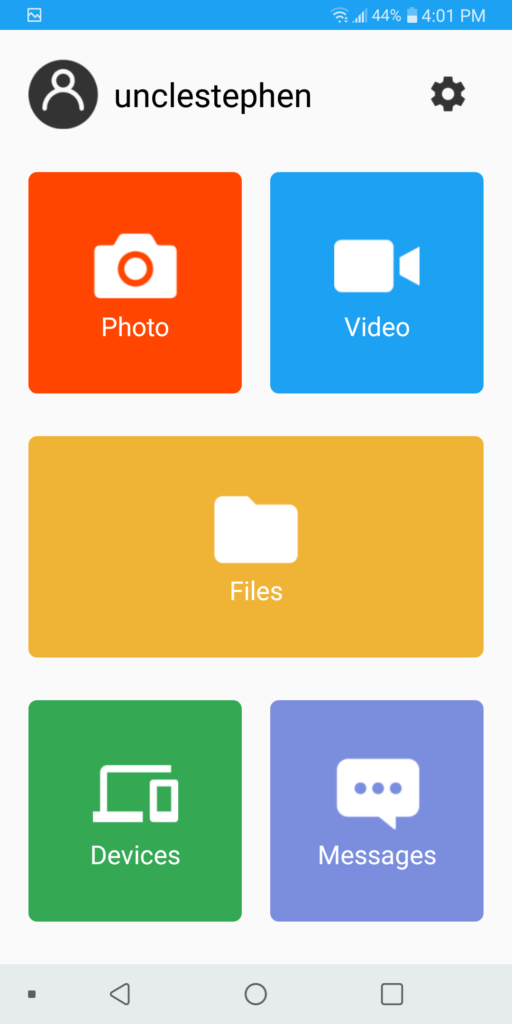
Click on Devices
Go to “Other Devices” and click the PLUS sign
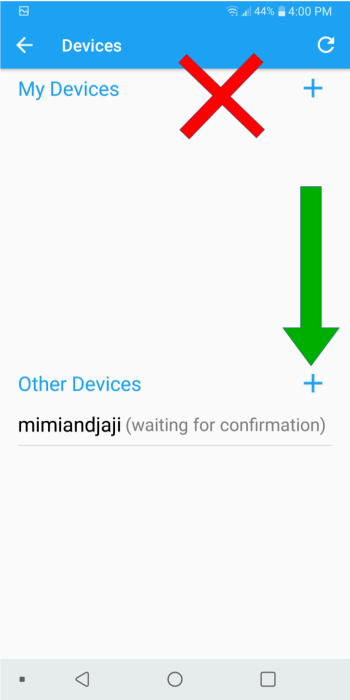
Enter in the following:
Frame Name: miniandjaji
Frame ID: v7wysw
Hit submit
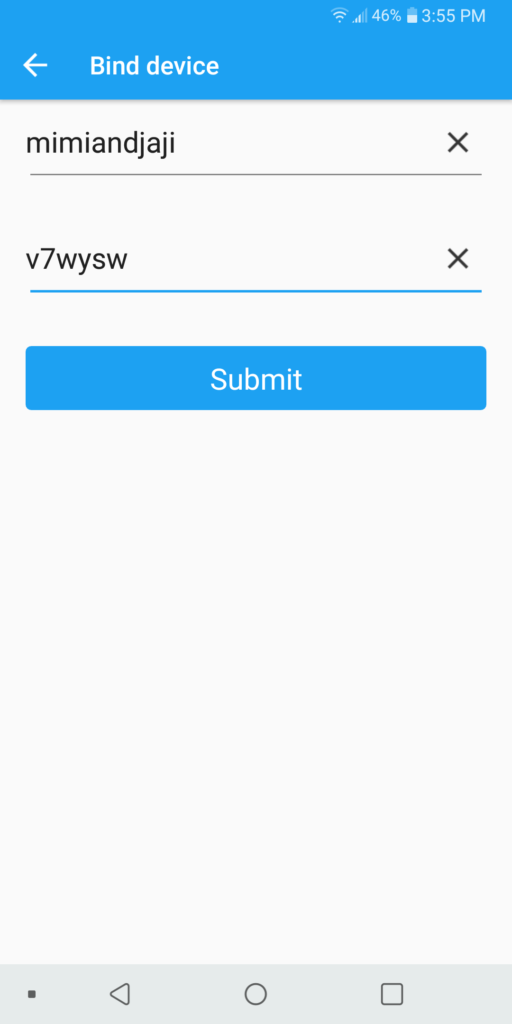
This will send a request to the picture frame and Mimi will have to approve.
Once approved you will no longer see the “waiting for confirmation” message next to the device name
You are now ready to send pictures or videos directly the picture frame.
You can either take picture in the app or using the “Files” button to select pictures you have already taken with your phone to send.